Installation Guide
This tutorial will walk you through the process of setting
up Text Club on your server.
Before you start
- Ensure your server meets our requirements.
- Prepare a database and note its name, hostname, username and password. You will need this information to complete the setup process. See how to create a database and database user in: CPanel
- Your Text Club purchase code. This can be found on your Envato account.
Prepare the installation files
Follow the steps below to prepare the installation files:
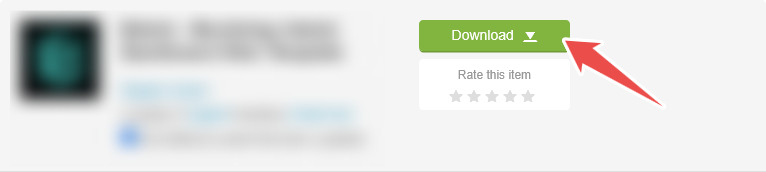
- Login to your Envato account and go to the downloads page
- Find the Text Club item and click on the
Downloadbutton - The zip file will be downloaded to your computer.
- Unzip the downloaded file. You will find 2 zip files: install.zip and update.zip.
Upload the
install.zip file to your
server
Upload the install.zip file to your server and extract it. If you are
using CPanel,
this can
be easily achieved with the File Manager.
NOTE
The install.zip file should be uploaded to your server's Document Root i.e. the public_html folder
The install.zip file should be uploaded to your server's Document Root i.e. the public_html folder
Visit the install page
Once upload is complete, enter
your-domain/install into your browser to
load the installation page. For example, if your domain is example.com, you
will enter example.com/install
Finish installation
Follow the steps below to finish the installation process:
- The first installation page is the server requirements test page. This page
scans your server and notifies you if you are missing any system requirements. If all
requirements are met, click on the
Nextbutton at the bottom of the page.
- The second installation page requires you to enter the database details and your
purchase code. Click the
Nextbutton after you fill out the form.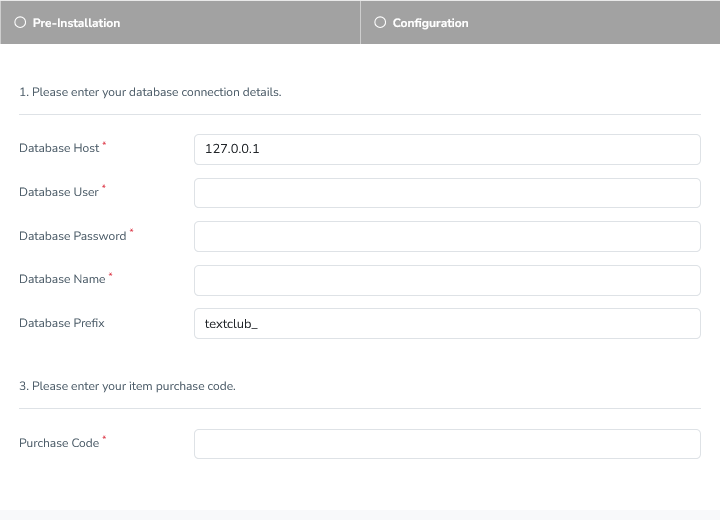
- Next, you will be shown a page that requires you to enter the details of the
admin user. This is where you enter your name, email and password. Click the
Submitbutton and you will be redirected to the login page.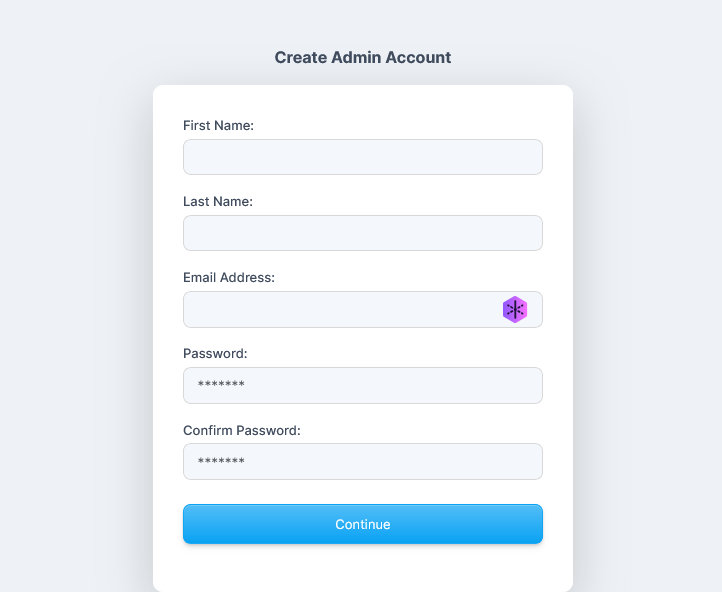
- Congratulations! the installation process is now complete.